With halloween drawing nearer and nearer, Ant had us come up with ideas for halloween games in 4 separate groups. Our group was made up of myself, Gabriel, Jacob and Izzy.
So to begin with, all of us came up with our own unique ideas from a game where Chuck Norris was dressed up as a Nun for halloween to whack-a-ghost, a game similar to whack-a-mole to a game where you frighten passers by. Izzy, a member of our group, sketched out some ideas for our game, the sketches are shown below… In the end, we decided to go for a game where you’d have to move side to side and catch candy to get the highest score, avoiding obstacles along the way of course. This was a game we later called Candy Grab.
In the end, we decided to go for a game where you’d have to move side to side and catch candy to get the highest score, avoiding obstacles along the way of course. This was a game we later called Candy Grab.
The gameplay of the game would be similar to the game Shady Wars, which is a game based around the artist Eminem and his rap music, which is available for the mobile devices. In the game you have to collect song lyrics in order to get points and complete levels.
Once we had our Idea sorted, we went on to pitch the game to the entire class, which every group had to do. In the pitch we discussed the basics of the game such as gameplay, the objective, possible character design, which was an idea where the characters would be cartoon versions from noticeable horror films (concepts Izzy came up with are shown below) and so much more. After the pitch, we got our feedback from our classmates and we received really positive feedback from our piers. However most of our classmates came up with the point of we may have to change the horror character idea slightly, as we my have had some copyright issues there, after all this would be going on the college website in the end and would be used commercially which is something that has to be taken in consideration.
After the pitch, we got our feedback from our classmates and we received really positive feedback from our piers. However most of our classmates came up with the point of we may have to change the horror character idea slightly, as we my have had some copyright issues there, after all this would be going on the college website in the end and would be used commercially which is something that has to be taken in consideration.
Once the pitches were over, it was time to get creating. However before we started creating, Ant introduced the team and the other 3 groups in the class to the whole idea of a scrum and how we should use it and what we should do in a scrum. For those of you who don’t know, a scrum is basically a way in which a team can interact with each other during product development, in order to see where everyone is at with there part of there work and what there aim is by the end of the day. Since this was our first scrum, we sorted out our job roles and what we were aiming on doing by the end of the day. My job was to make a start on creating a mock up of the halloween game menu’s so that everyone got a brief idea of how the game would sort of look like when it was completed. I was also set with the task of creating some designs for the menu’s and in game UI as well as this would help shape some aspects of the game in the long run. As for my other team mates, Gabriel’s task for the day was to get a basic build of the game done using simple programmer art, Izzy’s task was to come up with backdrop designs for the game and candy designs so that Gabriel could add them later and Jacob’s task was to gather a variety of royalty free sounds for the in-game menu’s and during gameplay.
Since this was our first scrum, we sorted out our job roles and what we were aiming on doing by the end of the day. My job was to make a start on creating a mock up of the halloween game menu’s so that everyone got a brief idea of how the game would sort of look like when it was completed. I was also set with the task of creating some designs for the menu’s and in game UI as well as this would help shape some aspects of the game in the long run. As for my other team mates, Gabriel’s task for the day was to get a basic build of the game done using simple programmer art, Izzy’s task was to come up with backdrop designs for the game and candy designs so that Gabriel could add them later and Jacob’s task was to gather a variety of royalty free sounds for the in-game menu’s and during gameplay.
Overall, I thought that today’s session was very successful and I really liked the idea of scrumming and I look forward to using it in the near future with my team mates. Also I should have the mock up done in time for next session so I will talk about that and my designs in my next halloween game related post.
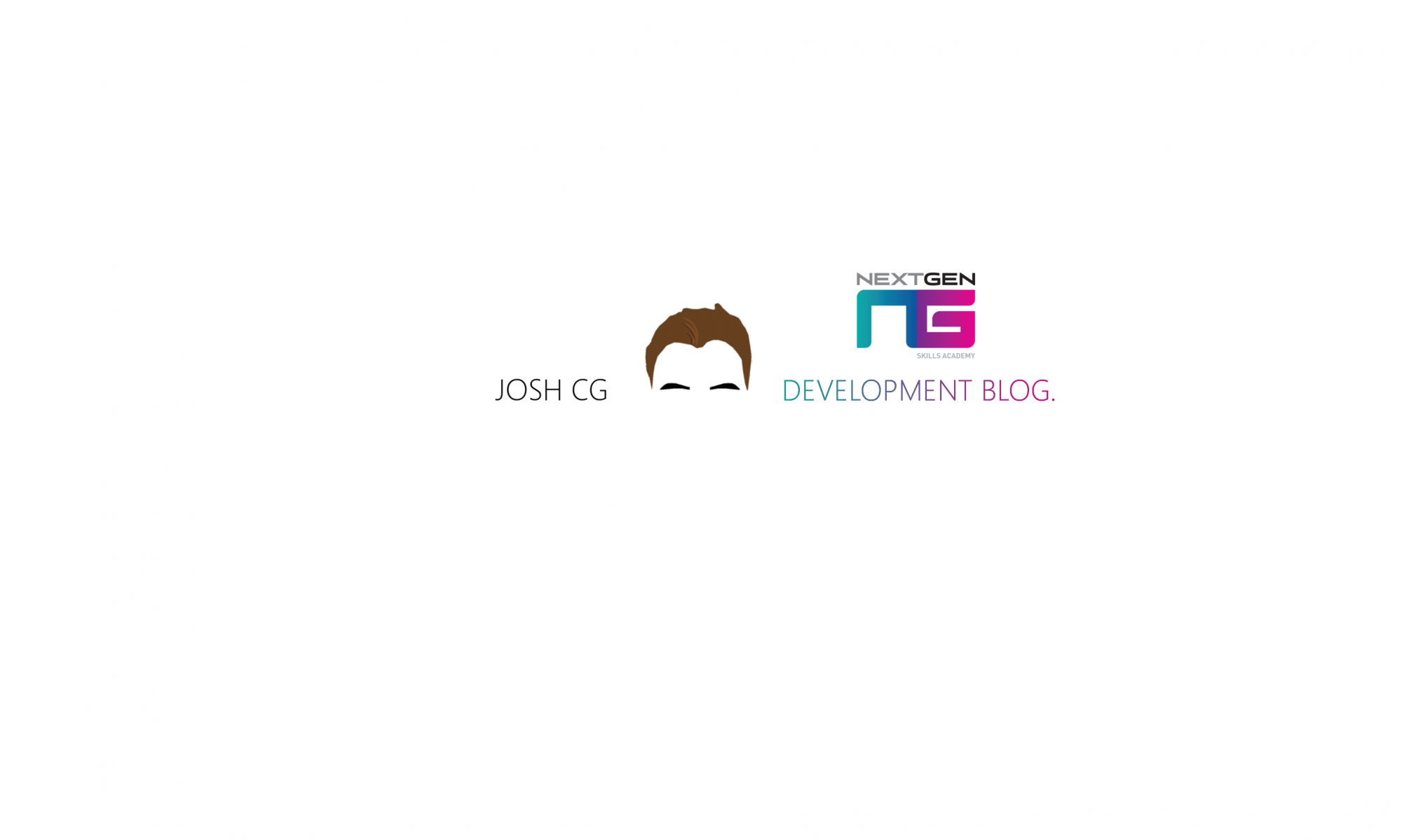


 Anyway, to start with Tony showed us how to make basic shapes using the pen tool in the program. A few examples of the shapes I created are shown below…
Anyway, to start with Tony showed us how to make basic shapes using the pen tool in the program. A few examples of the shapes I created are shown below… After this, Tony asked us to grab a character of our choice from the internet and try and replicate the look of the character in Illustrator using layers to do different features of the character separate to each other, not to cause confusion when finishing off the piece. So I decided to try and replicate the look of Eric Cartman from the TV show South Park…
After this, Tony asked us to grab a character of our choice from the internet and try and replicate the look of the character in Illustrator using layers to do different features of the character separate to each other, not to cause confusion when finishing off the piece. So I decided to try and replicate the look of Eric Cartman from the TV show South Park… Once I had my reference image sorted, I began to build up different layers as I went along and I coloured each individual part in the corresponding colours as the reference image. Anyway, I started by creating a simple oval type shape to mimic the shape of Eric’s head like so…
Once I had my reference image sorted, I began to build up different layers as I went along and I coloured each individual part in the corresponding colours as the reference image. Anyway, I started by creating a simple oval type shape to mimic the shape of Eric’s head like so… I then went on to create his hat…
I then went on to create his hat… His jacket…
His jacket… His gloves…
His gloves… His trousers…
His trousers… His shoes…
His shoes… His eyes…
His eyes… And last but not least, to finish him off, I added his mouth and other facial features, including his triple chin. The image below is the final result…
And last but not least, to finish him off, I added his mouth and other facial features, including his triple chin. The image below is the final result… In conclusion, I really enjoyed using Illustrator today and I really look forward to using Illustrator more very soon.
In conclusion, I really enjoyed using Illustrator today and I really look forward to using Illustrator more very soon.

 So when I found my references, I set off to create my piece in After Effects. The idea I had come up with was to make a simple animated piece that follows the animation of a line, forming different shapes as the animation progresses.
So when I found my references, I set off to create my piece in After Effects. The idea I had come up with was to make a simple animated piece that follows the animation of a line, forming different shapes as the animation progresses. Then I created two separate lines, one that mimicked the shape of the ‘Josh C-G’ text and one that mimicked the shape of the ‘presents’ text. Once I had done this I changed the size of the lines to around about 5 px with the colour of the lines being white. Now it was time to animate the lines. To do this I went into the text properties, selected add and added a ‘Trim Path’. This allowed me to animate the lines. I then went on to add effects onto the lines to make them look like they had a sort of neon effect to them by duplicating the current lines and adding a gaussian blur to them. The results for the first scene are shown below…
Then I created two separate lines, one that mimicked the shape of the ‘Josh C-G’ text and one that mimicked the shape of the ‘presents’ text. Once I had done this I changed the size of the lines to around about 5 px with the colour of the lines being white. Now it was time to animate the lines. To do this I went into the text properties, selected add and added a ‘Trim Path’. This allowed me to animate the lines. I then went on to add effects onto the lines to make them look like they had a sort of neon effect to them by duplicating the current lines and adding a gaussian blur to them. The results for the first scene are shown below… Now onto the next scene. The next scene was the title of the project, ‘Drawing the Line’. So again, I created the text for the scene so I could trace around them creating the line. So I set up my scene like so…
Now onto the next scene. The next scene was the title of the project, ‘Drawing the Line’. So again, I created the text for the scene so I could trace around them creating the line. So I set up my scene like so… I repeated the same process as I did previously, giving me the outcome shown below…
I repeated the same process as I did previously, giving me the outcome shown below… However this time I wanted to add more to this title screen, so to fit the title I added a pencil asset I created prior to the project. I then animated the pencil along and in sync with the lines that I had already created. Although it was time consuming, the outcome was quite satisfying in my own personal opinion. The result is shown below…
However this time I wanted to add more to this title screen, so to fit the title I added a pencil asset I created prior to the project. I then animated the pencil along and in sync with the lines that I had already created. Although it was time consuming, the outcome was quite satisfying in my own personal opinion. The result is shown below… Next, I went on to animate a line in the shape of my avatar I created last year, which looks like this…
Next, I went on to animate a line in the shape of my avatar I created last year, which looks like this… Anyway, once again I set up the scene so I could begin animating…
Anyway, once again I set up the scene so I could begin animating… I repeated the same steps as the previous scenes however, this time I made the line colour red which I thought really looked nice on the black background. The result is shown below…
I repeated the same steps as the previous scenes however, this time I made the line colour red which I thought really looked nice on the black background. The result is shown below… Soon after, I created the next scene. For this scene, I decided it to be the Next Gen skills academy logo.
Soon after, I created the next scene. For this scene, I decided it to be the Next Gen skills academy logo. Once again, I set up my scene…
Once again, I set up my scene… Then I animated and added different effects to make the lines look like neon lights. This time I made the lines go in the same colour scheme as the Next Gen logo, going from bright blue to a darkish purple. I did this by changing the alt clicking the line colour and changing it to a colour gradient, the first half of the gradient being bright blue and the end of the gradient being a darkish purple. In the end, the gradient looked very nice and turned out great. The result of the scene is shown below…
Then I animated and added different effects to make the lines look like neon lights. This time I made the lines go in the same colour scheme as the Next Gen logo, going from bright blue to a darkish purple. I did this by changing the alt clicking the line colour and changing it to a colour gradient, the first half of the gradient being bright blue and the end of the gradient being a darkish purple. In the end, the gradient looked very nice and turned out great. The result of the scene is shown below… For the final scene I decided to animate the line in the shape of a PS4 controller, mainly because I thought that it may look nice when completed.
For the final scene I decided to animate the line in the shape of a PS4 controller, mainly because I thought that it may look nice when completed. Once again, I set up my scene like so…
Once again, I set up my scene like so… And animated my line around the design of the PS4 controller. The line was a colour gradient like the Next Gen scene however the gradient was from a dark blue to a lighter dark blue. However this time I added the ‘X’, ‘Circle’, ‘Triangle’ and ‘Square’ to the animation and added a ‘Trim Path’ modifier to the buttons and animated them in time with the main lines I created before hand. Anyway once I did this, it gave me the result shown below…
And animated my line around the design of the PS4 controller. The line was a colour gradient like the Next Gen scene however the gradient was from a dark blue to a lighter dark blue. However this time I added the ‘X’, ‘Circle’, ‘Triangle’ and ‘Square’ to the animation and added a ‘Trim Path’ modifier to the buttons and animated them in time with the main lines I created before hand. Anyway once I did this, it gave me the result shown below… Once all the scenes were completed, I then rendered all the scenes and brought them into Premier Pro for further editing. In Premier, I created a pretty simple edit, using basic transitions and adding music in the background.
Once all the scenes were completed, I then rendered all the scenes and brought them into Premier Pro for further editing. In Premier, I created a pretty simple edit, using basic transitions and adding music in the background. The music I added in the background was Electro-Light – Symbolism [NCS Release] as I thought really suited the video and complimented the footage greatly.
The music I added in the background was Electro-Light – Symbolism [NCS Release] as I thought really suited the video and complimented the footage greatly.



 So I animated Jim Jim as in the ways I wanted him to be animated and I then went on to export the animation as a PNG Sequence, this was done in Maya. However when it came to exporting, I exported Jim Jim’s animation scenes twice for each scene. One PNG sequence would be light, one PNG sequence would be dark. This would be so that I could make shadows on Jim Jim look accurate. To make that shadows look nice in after effects, I used a heavily feathered mask to follow each frame where I thought Jim Jim’s shadow would be needed.
So I animated Jim Jim as in the ways I wanted him to be animated and I then went on to export the animation as a PNG Sequence, this was done in Maya. However when it came to exporting, I exported Jim Jim’s animation scenes twice for each scene. One PNG sequence would be light, one PNG sequence would be dark. This would be so that I could make shadows on Jim Jim look accurate. To make that shadows look nice in after effects, I used a heavily feathered mask to follow each frame where I thought Jim Jim’s shadow would be needed. As I said earlier, I used the different exported versions of the animations to make it appear as though Jim Jim had shadows on him like so…
As I said earlier, I used the different exported versions of the animations to make it appear as though Jim Jim had shadows on him like so… Also with my table unit having a reflective surface, I had to make it seem like Jim Jim’s was present. So to try and achieve an accurate reflection type look, I firstly flipped footage upside down and made sure it matched Jim Jim’s movements. I then dropped the opacity down slightly and added a slight gaussian blur, giving me this kind of accurate refection shown below…
Also with my table unit having a reflective surface, I had to make it seem like Jim Jim’s was present. So to try and achieve an accurate reflection type look, I firstly flipped footage upside down and made sure it matched Jim Jim’s movements. I then dropped the opacity down slightly and added a slight gaussian blur, giving me this kind of accurate refection shown below…
 I did the same process for both scenes and once they were done, I exported them and brought them over to Premier Pro.
I did the same process for both scenes and once they were done, I exported them and brought them over to Premier Pro. Once the video was finalised and exported, the final result looked like this…
Once the video was finalised and exported, the final result looked like this…
 Just like last year, I had the opportunity to play a tone of amazing games before their initial release, meet developers, go to developer talks and so much more. I really enjoyed EGX this year and I look forward seeing the games that I saw at the event when they’re released to the public.
Just like last year, I had the opportunity to play a tone of amazing games before their initial release, meet developers, go to developer talks and so much more. I really enjoyed EGX this year and I look forward seeing the games that I saw at the event when they’re released to the public. The newest edition to the Tomb Raider series
The newest edition to the Tomb Raider series WWE 2K17
WWE 2K17 And so much more. Overall I really enjoyed the event this time around and I would definatley go again next year. Anyway I managed to capture a lot of clips from the event and put together a small little edit when I got back home, hope you enjoy!
And so much more. Overall I really enjoyed the event this time around and I would definatley go again next year. Anyway I managed to capture a lot of clips from the event and put together a small little edit when I got back home, hope you enjoy!


 So to begin with, I created a simple cylinder by using the cylinder tool in Maya…
So to begin with, I created a simple cylinder by using the cylinder tool in Maya… I then went on to create more edges on the cylinder where I felt it was necessary. This was so that I had more to work with when messing about with the sides of the wheel in order to get the correct shape.
I then went on to create more edges on the cylinder where I felt it was necessary. This was so that I had more to work with when messing about with the sides of the wheel in order to get the correct shape. Once I did this, I went on to manipulate the new edges I had created so that the cylinder looked more like the wheel. Doing that gave me the result shown below…
Once I did this, I went on to manipulate the new edges I had created so that the cylinder looked more like the wheel. Doing that gave me the result shown below… After playing about with the edges to make then look right, I then went to select the inner part of the wheel and extruded it inward on the wheel so that I could later extruded out the rims of the wheels. Once this was done and I extruded out the rims, I had the result shown below…
After playing about with the edges to make then look right, I then went to select the inner part of the wheel and extruded it inward on the wheel so that I could later extruded out the rims of the wheels. Once this was done and I extruded out the rims, I had the result shown below…
 In conclusion, I found that modelling in Maya has helped me improve my skills in this program and I now feel more confident in actually modelling in Maya. Plus I really think that this benefited me a lot as when it comes to actually applying for Uni or Industry jobs it may be the case of its a course or role that specifically works in Maya, therefore being fluent in both 3DS Max and Maya will help me out a lot in the future. I look forward to working with Maya more in the following weeks
In conclusion, I found that modelling in Maya has helped me improve my skills in this program and I now feel more confident in actually modelling in Maya. Plus I really think that this benefited me a lot as when it comes to actually applying for Uni or Industry jobs it may be the case of its a course or role that specifically works in Maya, therefore being fluent in both 3DS Max and Maya will help me out a lot in the future. I look forward to working with Maya more in the following weeks
 I gathered this image as I decided that I wanted to use planes to model the mask and I thought that if I used this as a reference, it would give me a better idea of an average size head when modelling. I’ll get into this more when I get to it in the post.
I gathered this image as I decided that I wanted to use planes to model the mask and I thought that if I used this as a reference, it would give me a better idea of an average size head when modelling. I’ll get into this more when I get to it in the post. To start off with, I created a simple cylinder. I did this as the cylinder was the primitive that looked the closest to the shape of the eye pieces, just like I did with the filter canister.
To start off with, I created a simple cylinder. I did this as the cylinder was the primitive that looked the closest to the shape of the eye pieces, just like I did with the filter canister. Once I had created the cylinder, I then went on to extrude and manipulate the object until it looked like the eye piece in my reference image. The results are shown below…
Once I had created the cylinder, I then went on to extrude and manipulate the object until it looked like the eye piece in my reference image. The results are shown below…
 With the eye pieces done, I then went on to the creation of the mask. To begin with I set up my reference images like so…
With the eye pieces done, I then went on to the creation of the mask. To begin with I set up my reference images like so… And then I started creating the shape of the mask using the images at a guide. After this I then went on to extrude from different parts of the mask outline in order to make the mask look more like a mask. I used the eye pieces as a guide to where the eyes would realistically be on the mask, some of the process is shown below…
And then I started creating the shape of the mask using the images at a guide. After this I then went on to extrude from different parts of the mask outline in order to make the mask look more like a mask. I used the eye pieces as a guide to where the eyes would realistically be on the mask, some of the process is shown below… After this I went on to cover the rest of the mask. This was the result…
After this I went on to cover the rest of the mask. This was the result… In my own opinion, I really didn’t like how the end product of the mask turned out, mainly because the shape looks wrong and the piece where the filter canister attaches to isn’t correct. So with this in mind, next time I’m going to focus on shaping the mask correctly and attaching everything together, as once that’s done I think that the model will end up looking pretty good.
In my own opinion, I really didn’t like how the end product of the mask turned out, mainly because the shape looks wrong and the piece where the filter canister attaches to isn’t correct. So with this in mind, next time I’m going to focus on shaping the mask correctly and attaching everything together, as once that’s done I think that the model will end up looking pretty good.

 But I decided to go for something a bit different, since I had made many items in that specific genre before. I had decided that I wanted to go for something that would fit into a Last of Us type environment or a Fallout 3/4 type environment (genres of these games being Action adventure horror and Action role-playing), which if you haven’t played any of these games, they are both set in wastelands, however one has been set during a nuclear war and the other being set in a post apocalyptic environment. So with this in mind, I decided to create a Gas Mask as I thought that this would probably be used frequently in these environments to protect an individual from toxic fumes and for general protection in the environment. However, what I intended to do later on in the texturing stage is make the mask look like its been through a lot, making it look battered and used. For example, making pieces of leather come away from the mask, scratches on the eye rims and eye pieces and rust and scratches on the filter canister.
But I decided to go for something a bit different, since I had made many items in that specific genre before. I had decided that I wanted to go for something that would fit into a Last of Us type environment or a Fallout 3/4 type environment (genres of these games being Action adventure horror and Action role-playing), which if you haven’t played any of these games, they are both set in wastelands, however one has been set during a nuclear war and the other being set in a post apocalyptic environment. So with this in mind, I decided to create a Gas Mask as I thought that this would probably be used frequently in these environments to protect an individual from toxic fumes and for general protection in the environment. However, what I intended to do later on in the texturing stage is make the mask look like its been through a lot, making it look battered and used. For example, making pieces of leather come away from the mask, scratches on the eye rims and eye pieces and rust and scratches on the filter canister.

 Once that was done, I started to extrude from the shape to form the bottom of the canister and then make my way up, shaping the canister as I went along. To begin with though, I created the very bottom of the canister by extruding from the points that I needed to in order to form the bottom of part of the canister…
Once that was done, I started to extrude from the shape to form the bottom of the canister and then make my way up, shaping the canister as I went along. To begin with though, I created the very bottom of the canister by extruding from the points that I needed to in order to form the bottom of part of the canister… Once the bottom part of the canister was complete, I started to make my way up the canister to the part where it would eventually lead to the actual mask. Whilst paying close attention to detail, I went on and extruded from the necessary points on the model to make it look close to how the reference image looked. This was my final result…
Once the bottom part of the canister was complete, I started to make my way up the canister to the part where it would eventually lead to the actual mask. Whilst paying close attention to detail, I went on and extruded from the necessary points on the model to make it look close to how the reference image looked. This was my final result… Also to make the canister look smoother, I used the smooth modifier to make the object potentially look better, this was the result…
Also to make the canister look smoother, I used the smooth modifier to make the object potentially look better, this was the result…