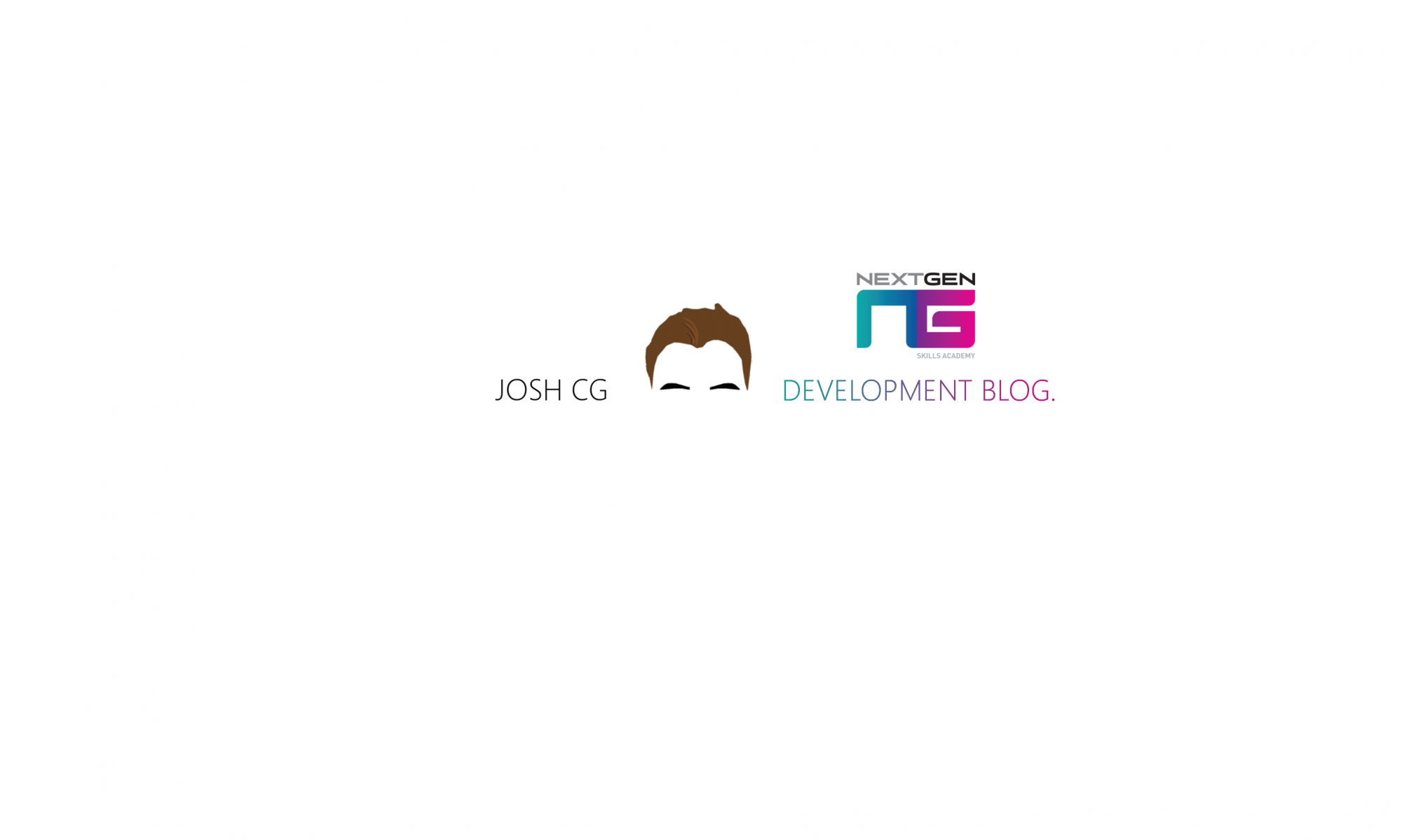Colour correction is one of the most important parts of the VFX pipeline and must be done in some cases in order to make a piece of footage look more professional and cleaner. So in today’s session, I decided to colour correct my footage so that when the footage was corrected, I could add in my VFX and later Grade my footage.For those of you who don’t know what Colour Correction is, it’s basically the process of adjusting the colour, brightness and contrast of your footage, in order to make it more cleaner and vibrant and overall, more professional. This process also makes your footage easier to work with in post-production and prepares the footage for the final colour grade. Obviously, colour correction can play a big part in the creation of a shot and makes a huge difference once applied. For instance here’s a before and after GIF shown below of my original footage and my corrected footage… So in this blog, I’m going to be showing you how I personally colour corrected my footage. There are many different ways that you can colour correct your footage in different pieces of software, however I decided to colour correct in After Effects for the time being.
So in this blog, I’m going to be showing you how I personally colour corrected my footage. There are many different ways that you can colour correct your footage in different pieces of software, however I decided to colour correct in After Effects for the time being.
To start with, I brought all of my footage into After Effects and created a new Adjustment layer so I could begin Correcting my footage… As you can see in the image above, I have created a ‘Sharpen’ and a ‘Grade’ adjustment layer that I will later edit when I come to colour grading and so on. Anyway the first effect that I added to the Colour Correction adjustment layer was ‘Shadow Highlights’. This was used so that I could bring out certain colours from the shadows in the footage to my liking. Too much of this effect would make the footage look extremely horrible and desaturated and Less of this effect would create the complete opposite. So after a lot of trial and error, I decided to go with the settings shown below, as they made the footage look just right…
As you can see in the image above, I have created a ‘Sharpen’ and a ‘Grade’ adjustment layer that I will later edit when I come to colour grading and so on. Anyway the first effect that I added to the Colour Correction adjustment layer was ‘Shadow Highlights’. This was used so that I could bring out certain colours from the shadows in the footage to my liking. Too much of this effect would make the footage look extremely horrible and desaturated and Less of this effect would create the complete opposite. So after a lot of trial and error, I decided to go with the settings shown below, as they made the footage look just right… After this, I then went on to apply the ‘Brightness and Contrast’ effect to the adjustment layer. When applying this effect, I decided to darken the footage slightly and bump up the contrast a bit, just to give a nicer effect to the footage. The settings I used for this part of the layer are shown below…
After this, I then went on to apply the ‘Brightness and Contrast’ effect to the adjustment layer. When applying this effect, I decided to darken the footage slightly and bump up the contrast a bit, just to give a nicer effect to the footage. The settings I used for this part of the layer are shown below… Finally, the last effect that I added to the layer was ‘Levels’. This was used so that I could define certain colours in the footage to make them appear more saturated. Again, there was a lot of trial and error when it came to adjusting the levels, but I decided to mess about with the levels until they were at a point where I thought they made the footage look quite good. The settings I used for this part of the layer are shown below…
Finally, the last effect that I added to the layer was ‘Levels’. This was used so that I could define certain colours in the footage to make them appear more saturated. Again, there was a lot of trial and error when it came to adjusting the levels, but I decided to mess about with the levels until they were at a point where I thought they made the footage look quite good. The settings I used for this part of the layer are shown below… So in comparison, here is all of the shots before the colour correction adjustment layer was added…
So in comparison, here is all of the shots before the colour correction adjustment layer was added… And here is all of the shots after the colour correction adjustment layer was added…
And here is all of the shots after the colour correction adjustment layer was added… You can definitely see a huge difference when the colour correction is applied to the footage. Even though I feel as though the colour correction was quite successful, I may need to go back and tweak certain pieces of footage so that the colour correction better suits the scene, for instance near the end of the outdoor scene where Eden points up to the sky saying “what is that?”, as you may be able to see a quick rise of saturation for a frame or two. However I could use this to my advantage if I wanted too.
You can definitely see a huge difference when the colour correction is applied to the footage. Even though I feel as though the colour correction was quite successful, I may need to go back and tweak certain pieces of footage so that the colour correction better suits the scene, for instance near the end of the outdoor scene where Eden points up to the sky saying “what is that?”, as you may be able to see a quick rise of saturation for a frame or two. However I could use this to my advantage if I wanted too.
Overall, I thought that my colour correction was quite successful today, despite certain errors in the footage, which I could easily fix. Therefore, I am now prepared to apply my new VFX elements into my scene as well as my colour grade later on in post.